Venmo Set Up Instructions
First Enable On Your Venmo App
1

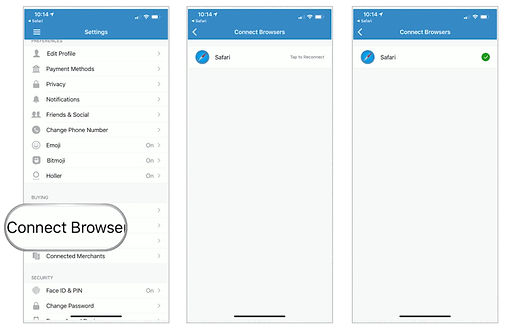
2
After Enabling on the APP
1

2

3

Venmo only works on Mobile as of now
-
-
(if you have it setup, click the pay with PayPal button at the bottom after filling in the details at checkout)
-
Here is an example once you complete the steps: watch the video
-
-
Enable the ability to pay with Venmo in your Venmo app, (enabled web purchase & connect browser)
-
You will then be able to complete your purchase using Venmo after selecting the PayPal Checkout button on the website.
-
Simply tap the PayPal button while shopping in a mobile browser to launch the checkout experience. A Venmo payment option will appear on the next screen, if it is available.
-
Please keep in mind that in order to see the option to pay with Venmo, you will need to have Venmo currently installed on your phone, be checking out with an eligible PayPal/Venmo merchant, and not have configured PayPal OneTouch. For more information about how to change PayPal OneTouch settings, please see this support article:
